I published this post last year. Since that time, I have used this blog post 3 times to change my status from a no reply blogger. I want to share how to change from a no reply blogger for new bloggers. Also, because I need a refresher course myself at times. I would check to make sure that this function is still active each time you back up your blog.
When you comment on a blog post, your email is not attached to the comment. When this happens, the writer who replies to your comment has no place to send their reply to you.This occurs because you have not checked a box in the blogger profile section in the blog setup. In a few short steps, I will show you how to change your no reply blogger status.
First, go to a page in your blogger design form. For example, your layout page, just as long as you see your profile picture in the upper right hand corner. Then click on the gear tool.
Click on the Revert to Blogger profile
Click on the orange bar - Switch to a limited Blogger profile
This will send you to a page where you need to choose the name to display on your profile.
Enter your name and click the continue to blogger orange button.
This will take you back to your profile page, click on the triangle button next to your name.
Hover over the Blogger profile, this will become underlined, click on the underlined profile.
This will take you to your edit profile page. Click the orange edit profile button.
The, show my email address box, will not be checked, check that box. Make sure you have your correct email address in the red circle.
Scroll down.
Enter your email address in the email box. Behind username should be your email address also. I just erased mine for this blog post.
Scroll down and click on the save profile orange button.
Click on the (view updated profile)
This will take you back to edit profile (again) Click on the orange edit profile button.
Scroll down and click Cancel.
The next steps apply only if your Blogger blog is attached to Google +.
This will take you back to your Blogger profile page. Click on the gear button.
Click on the Connect to Google +
The Blue box will be unchecked, check that box, then click the Switch Now orange button.
Click the orange Add Blogs button and you are finished.
When commenting on blogger comments, check the notify me box in the bottom right corner in the comment section.
These are the steps I used to become a reply blogger. I hope this helps. If you have any information that will help or add to the steps, please let me know in the comments below.



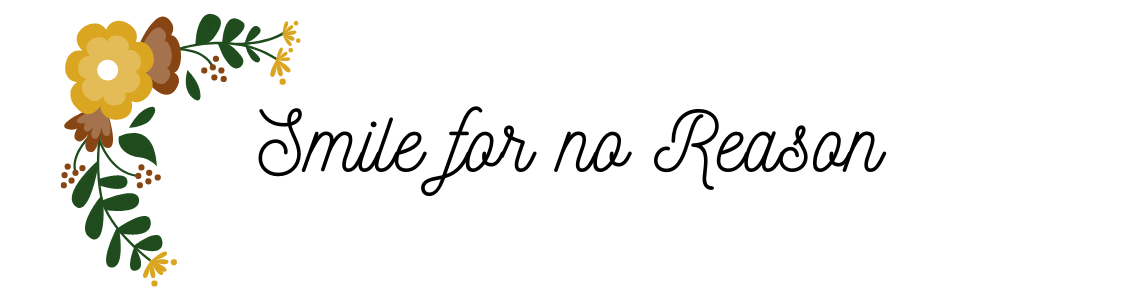
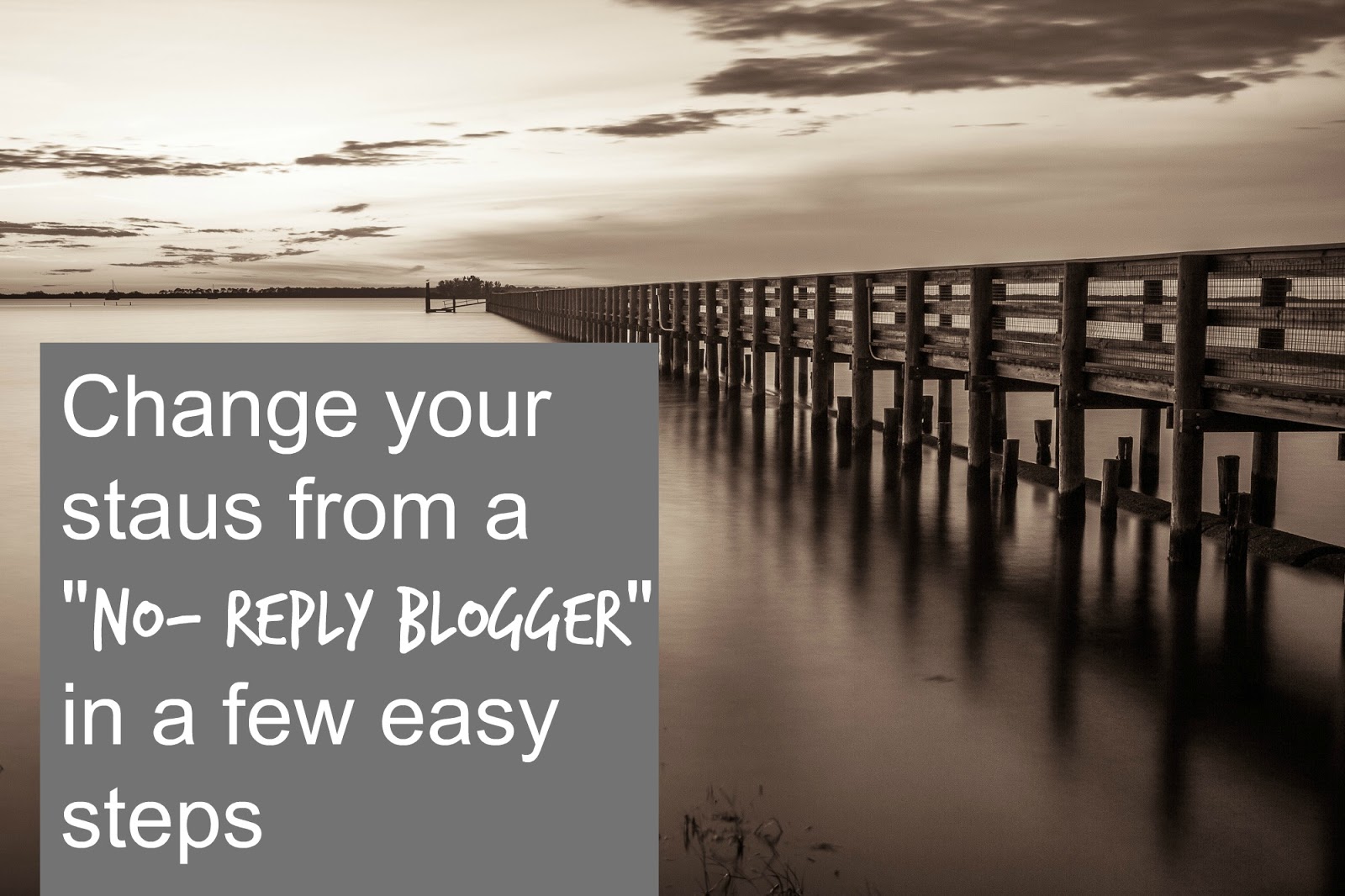
.png)
.png)
.png)
.png)
.png)
.png)
.png)
.png)
.png)
.png)
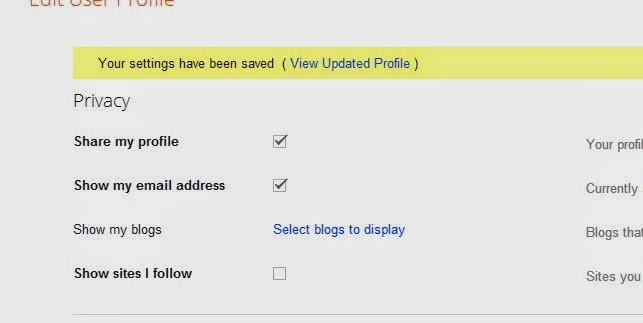

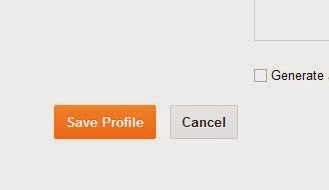

.png)
.png)
.png)

No comments:
Post a Comment
Comments are greatly appreciated. I read every one.