When I need to learn something, of course, I Google it. I needed to take screenshots of pages on my computer for a blog post that I was configuring. I went to Google and found some websites that detailed how to do this. Well, the first one I clicked on, said to hold down your Windows button and the PRTSCN button at the same time. Well, I do not have that button, so I held down the End button that said PRTSC. The site said the screen would go dark and that was your computer taking the picture. Umm, no that did not work. I visited other sites and basically they said to take a screenshot the same way. I was frustrated, to say the least. I started reading through comments and I found a comment that shared how they had to take a screenshot.
Then, press the End, PRTSC button.
Your computer screen will dim and the shot is taken.
The picture you just took is then sent to your pictures file. A new file is created. This file is labeled, screenshots.
That is it...you are done.
If your computer is different and you need to take a screenshot using a different method, please let us know in the comments below. People read the comment section and your response may help someone take a screenshot.
Everyone, thank you for reading
Have a blessed day!
~Kathy~



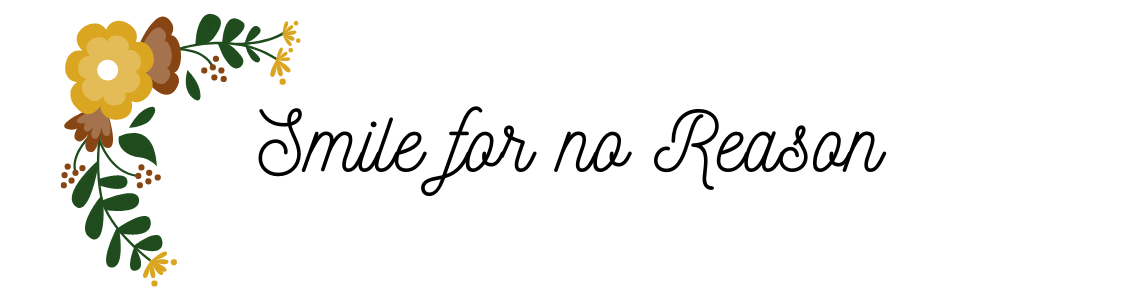


No comments:
Post a Comment
Comments are greatly appreciated. I read every one.